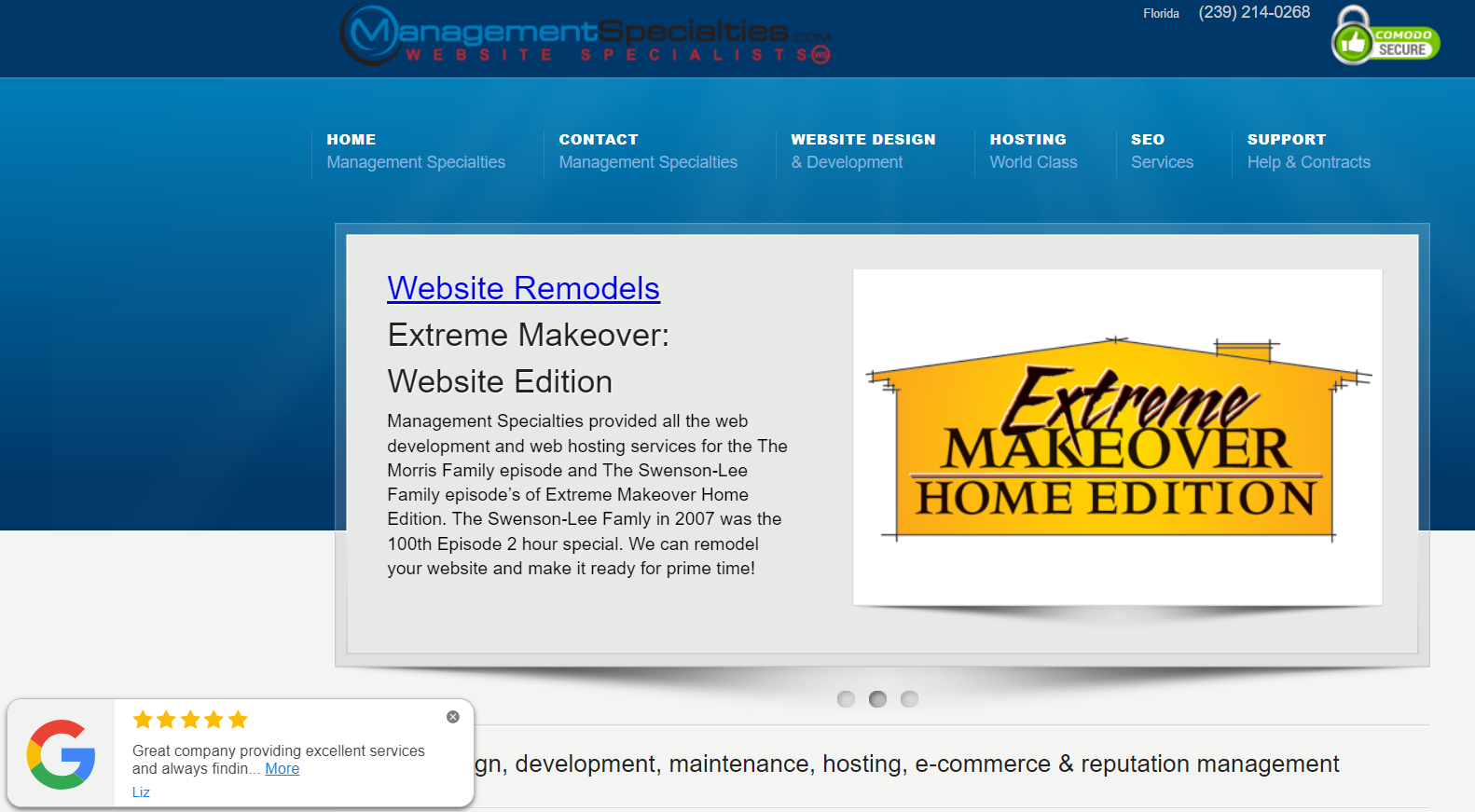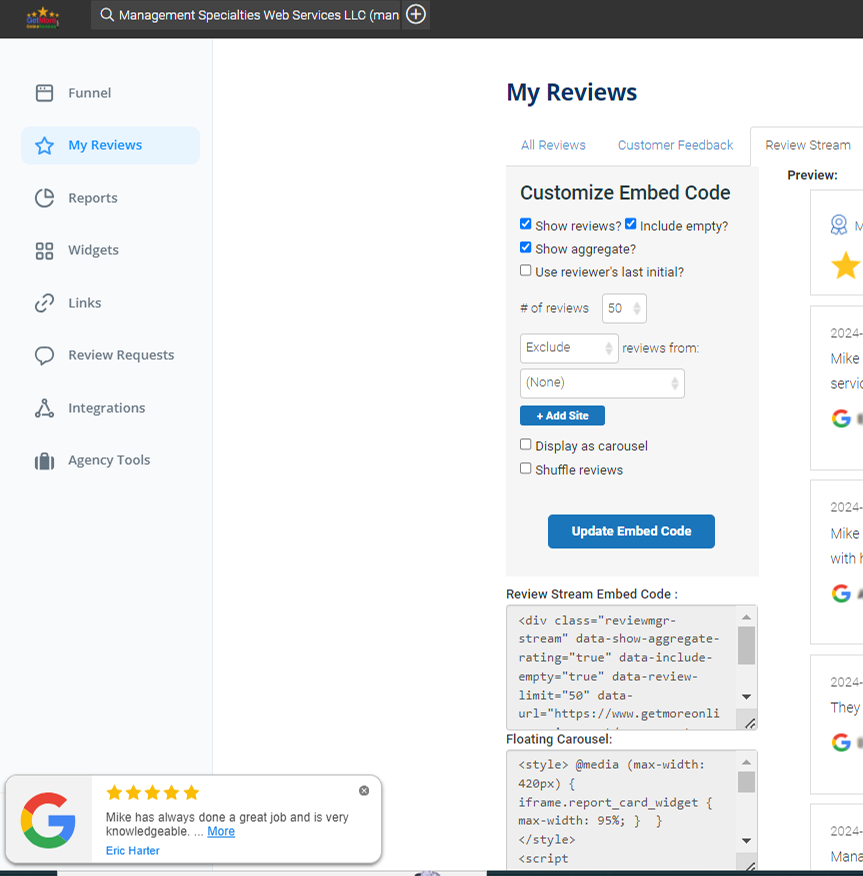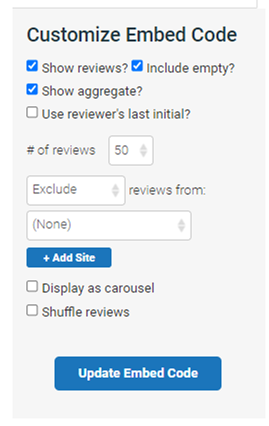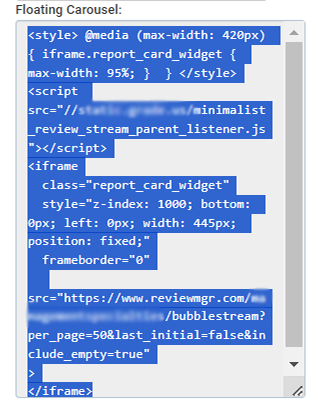Get More Online Reviews | Dashboard - Floating Carousel Widget
How to Add a Floating Carousel Display Widget for Reviews
getmoreonlinereviews.com allows you to display reviews on your website through a carousel widget. With this feature you can display reviews from existing customers to any new prospects who might visit your website.
What is the Floating Carousel Widget?
The Floating Carousel Widget is an embeddable widget that displays your latest reviews one at a time. It’s fixed to the bottom left corner of your webpage, and remains there as the user scrolls.
Floating Carousel Widget Benefits
- Shows off your reviews
- Can be displayed on home page, select pages or all web pages
- Works on any website that supports widgets
You can access the Floating Carousel from the dashboard under the “My Reviews” section, “Review Stream” tab. Based on your business goals, the following options can be edited to customize your Floating Carousel Widget:
- Show reviews?: Toggle on to display review content. Toggle off to remove them. This is toggled on by default.
- Include empty?: Toggle on to display reviews with no content.
- Show aggregate?: Toggle on to display the business’ aggregate rating.
If Show Reviews is also toggled on, the aggregate rating will appear above the reviews.
(Doesn’t apply to Floating Carousel) - Use reviewer’s last initial?: Toggle on to use only the last initial of your reviewers name.
- # of reviews: Change the number of reviews displayed in your stream at once.
(Only one review shows at a time on the Floating Carousel) - (Exclude/Include) reviews from (Review Sites): Default is Exclude reviews from (none).
This displays all reviews based on your stream settings.
You can change this setting to limit the content of your review stream to a specific review site. - Display as carousel: this option will display only one review at a time, rotating between the # of reviews every few seconds.
(Doesn’t apply to Floating Carousel) - Shuffle reviews: this option will display a random set of reviews instead of the most recent.
Install Floating Carousel Widget
Once you have updated all of the settings, select the “Update Embed Code” button. The code will adjust to reflect the changes you have made. Copy the text from the “Floating Carousel” text box, and paste the embed code in the footer of your webpage.
Important: If you wish to change the Floating Carousel Widget settings remember to press the “Update Embed Code”, copy the embed code and REPLACE the old code with the new code on your website.