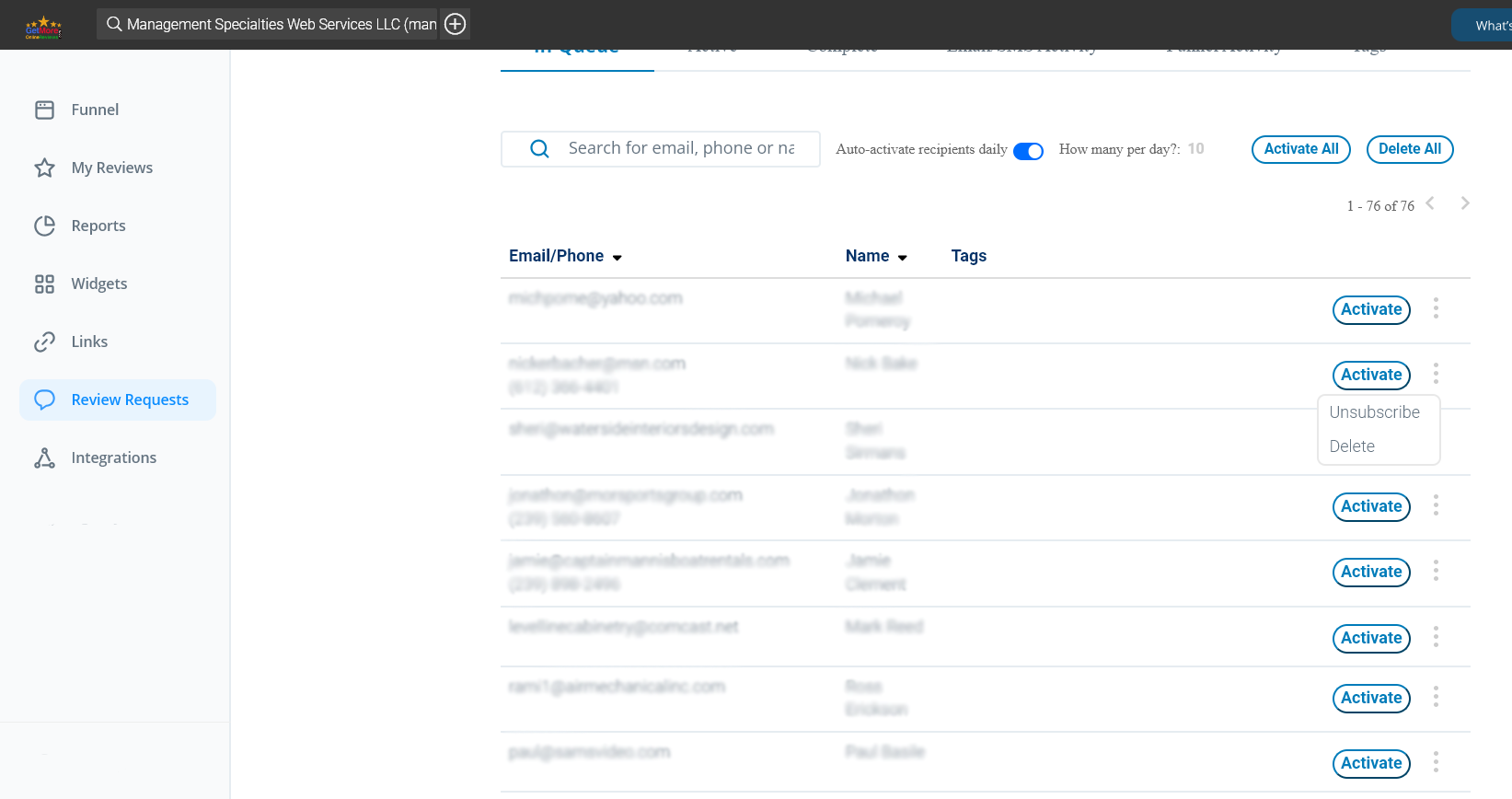Get More Online Reviews | Dashboard - Integrations - Constant Contact
Get More Online Reviews by Automating Review Requests using Constant Contact
1) Sign into your getmoreonlinereviews.com account. Click the “Integrations” tab on the left sidebar.
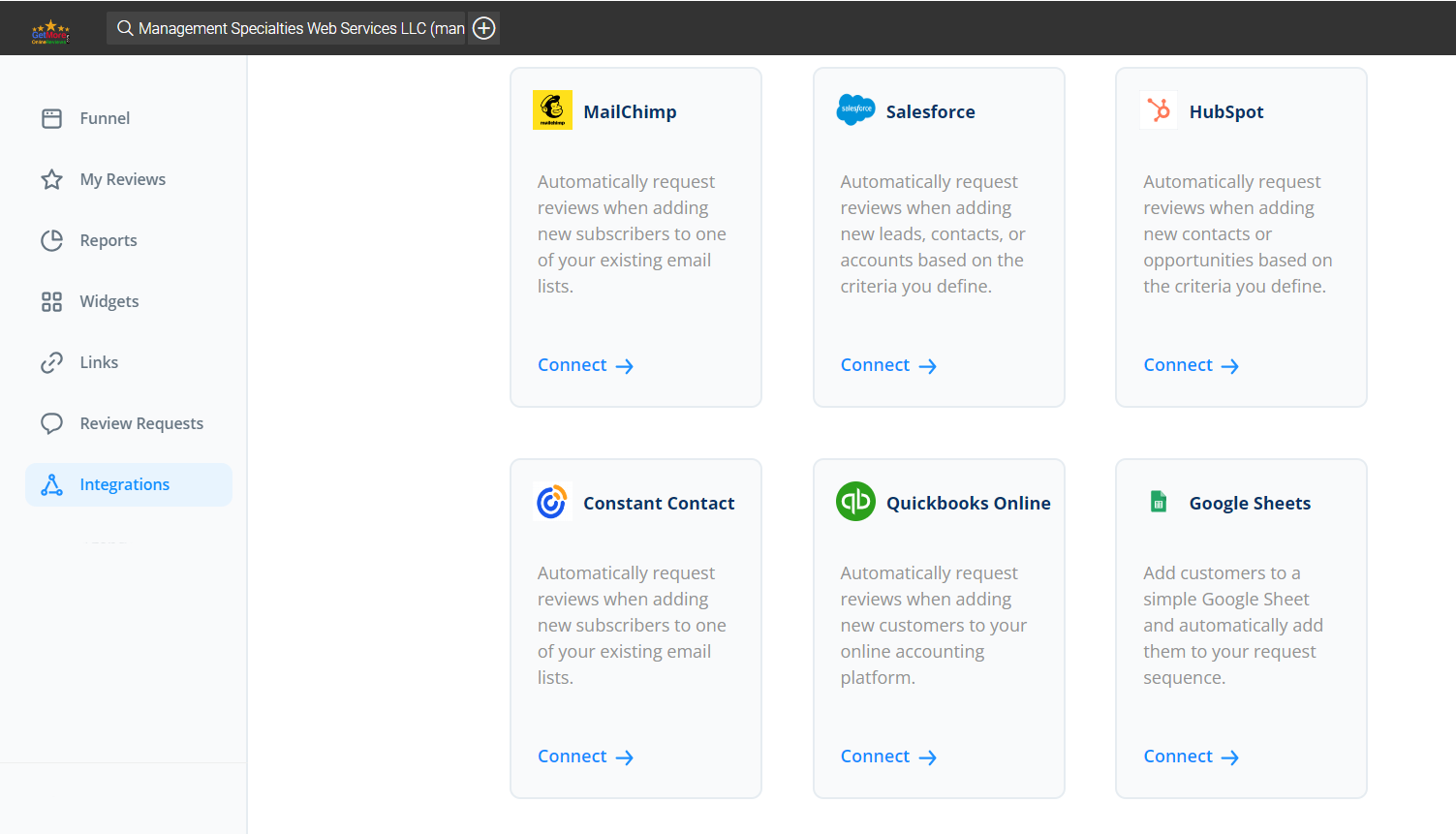
2) Select “Connect” under Constant Contact.
3) Constant Contact authentication window will open.
Click on “New authentication”.
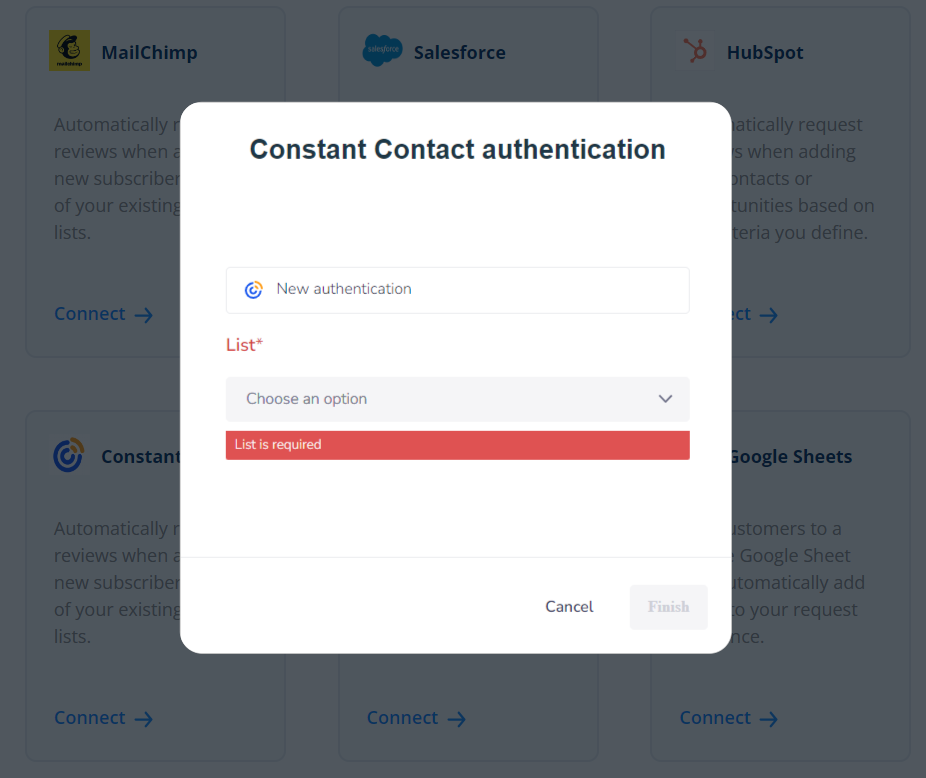
4) Create a New authentication window will open.
Enter name of your choice and click “Create”.

5) A new window will open with Constant Contact Sign In.
Enter your Constant Contact account login credentials and click “Sign In”.
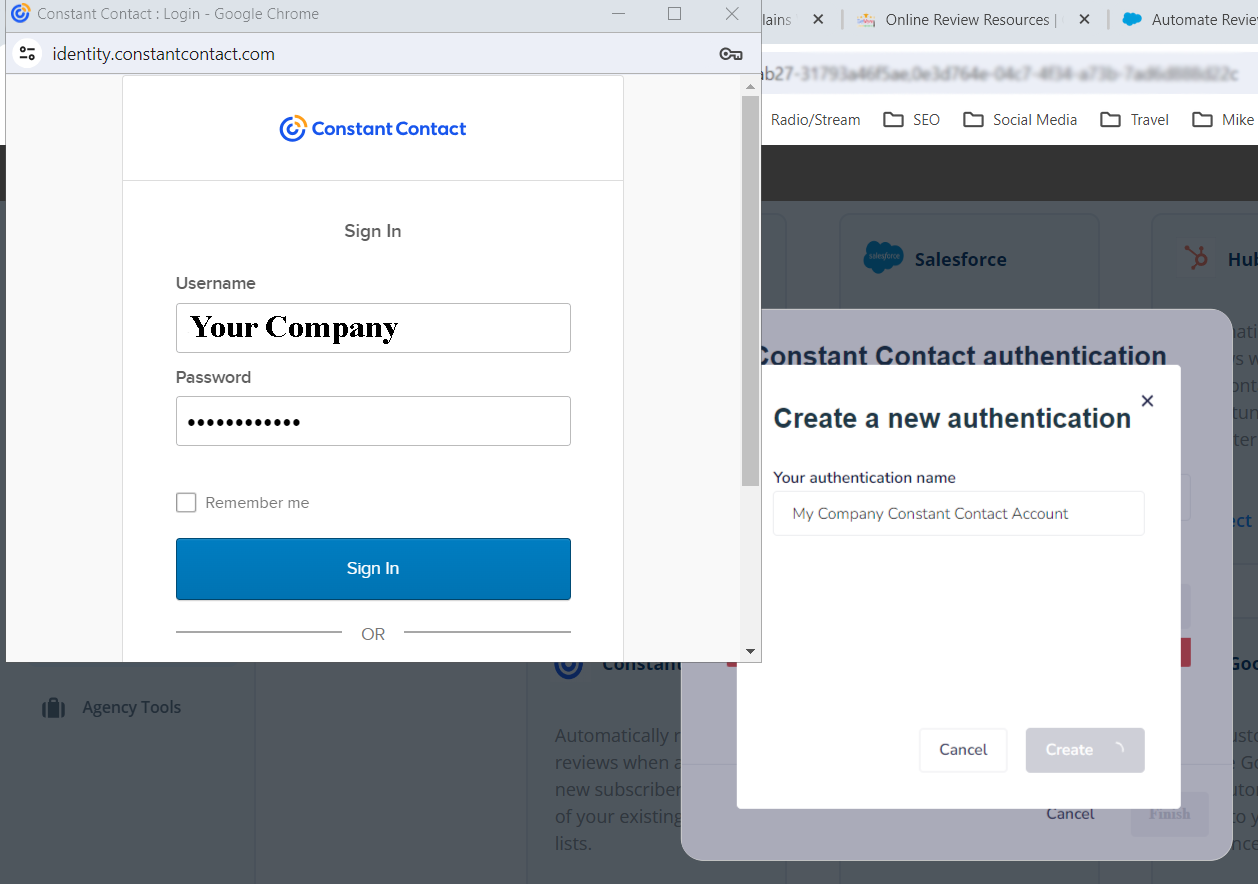
6) Click “Allow Access”.
This allows importing your Constant Contact list data.
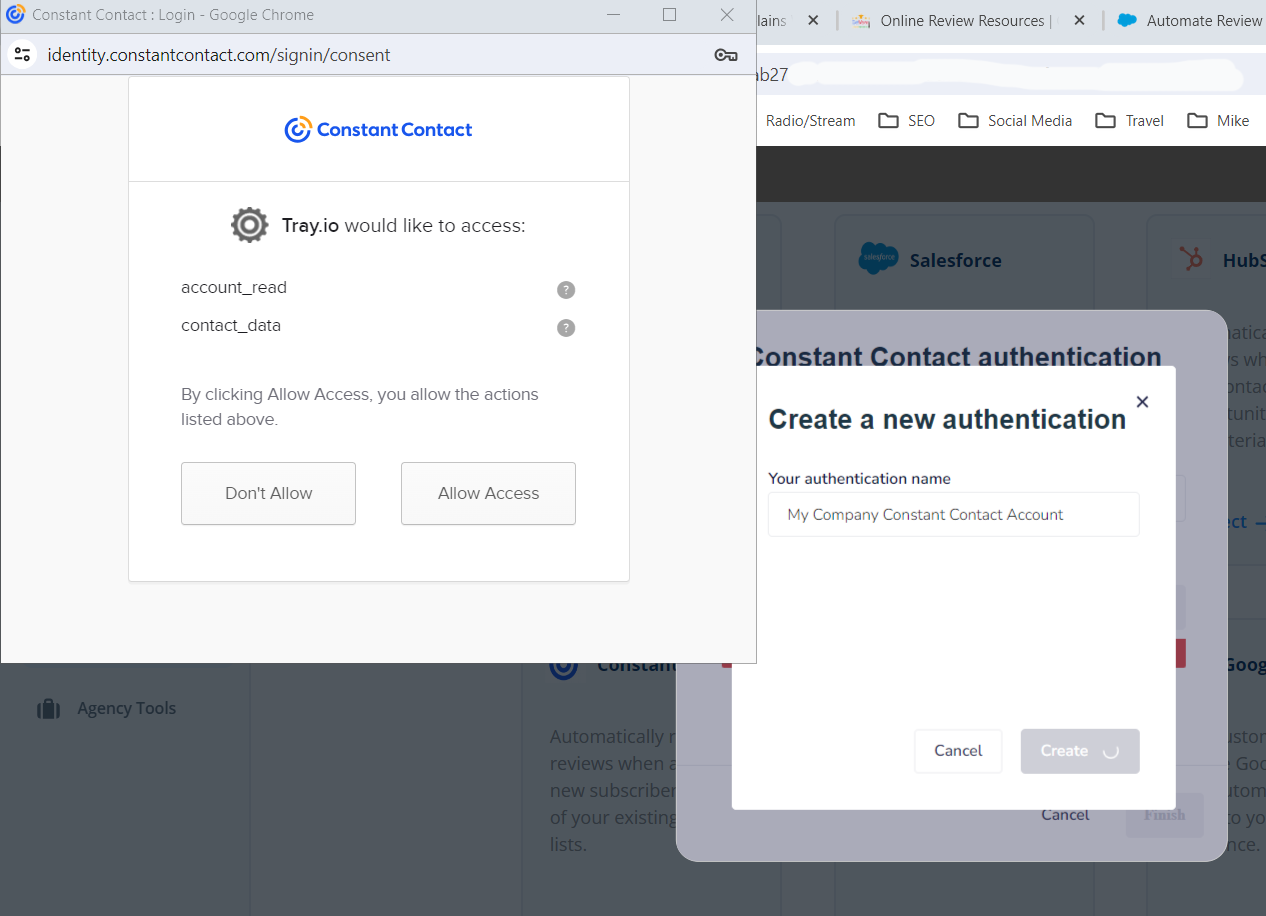
7) Select the list you wish to import and click “Finish”. If you have multiple list you need to import one list at a time. Once the first list is imported, you can change your list selection by selecting Edit under your Integrations - Constant Contact.
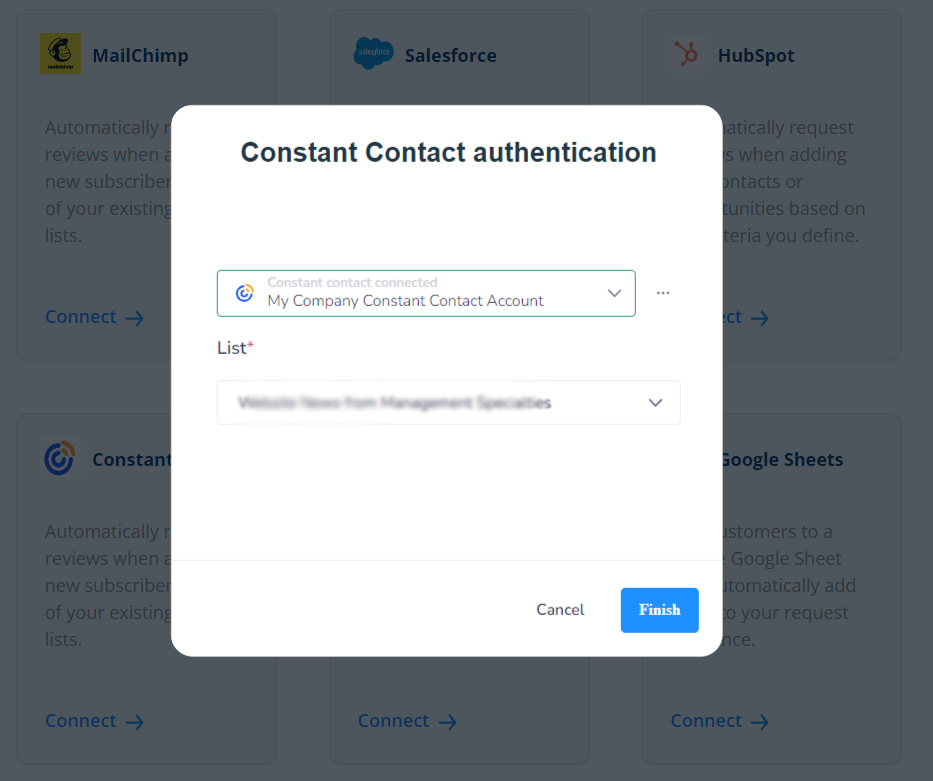
8) New window will ask Would you like to bulk upload your current contacts?
Click “Yes, please” to complete the process.
Depending on list size it will take a short while to import.
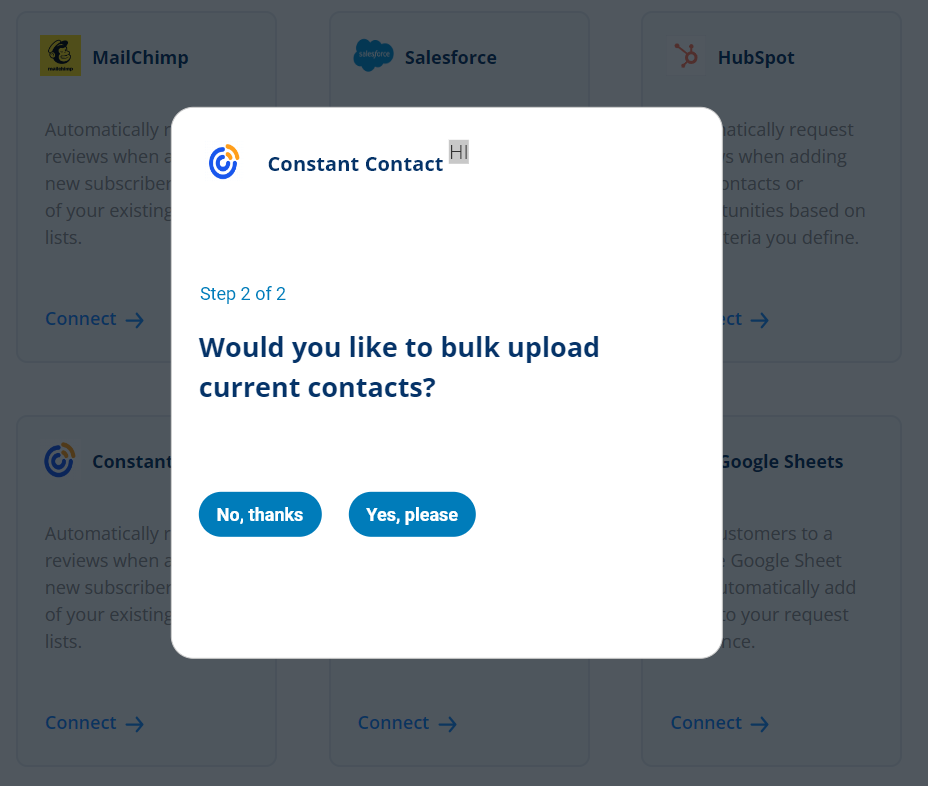
9) You will return to the Integrations page showing a blue border around Constant Contact to indicate the integration is active.
You can Edit the integration list or remove the integration as you wish.
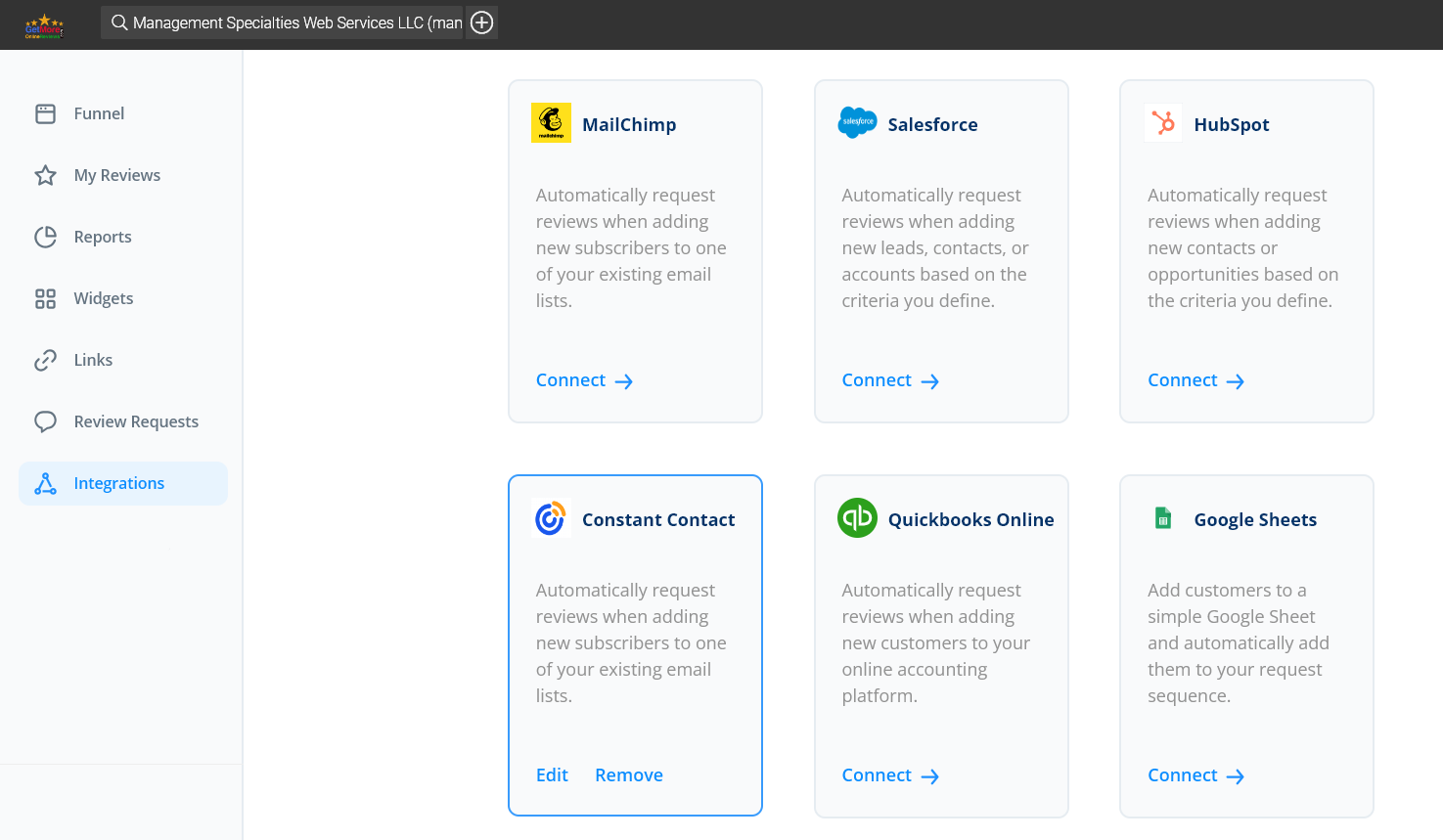
10) Click Review Requests on left navigation menu and the Recipients on the fly-out menu. You will see your Recipients - In-Queue tab. Small list import within minutes. Large list may take a while.
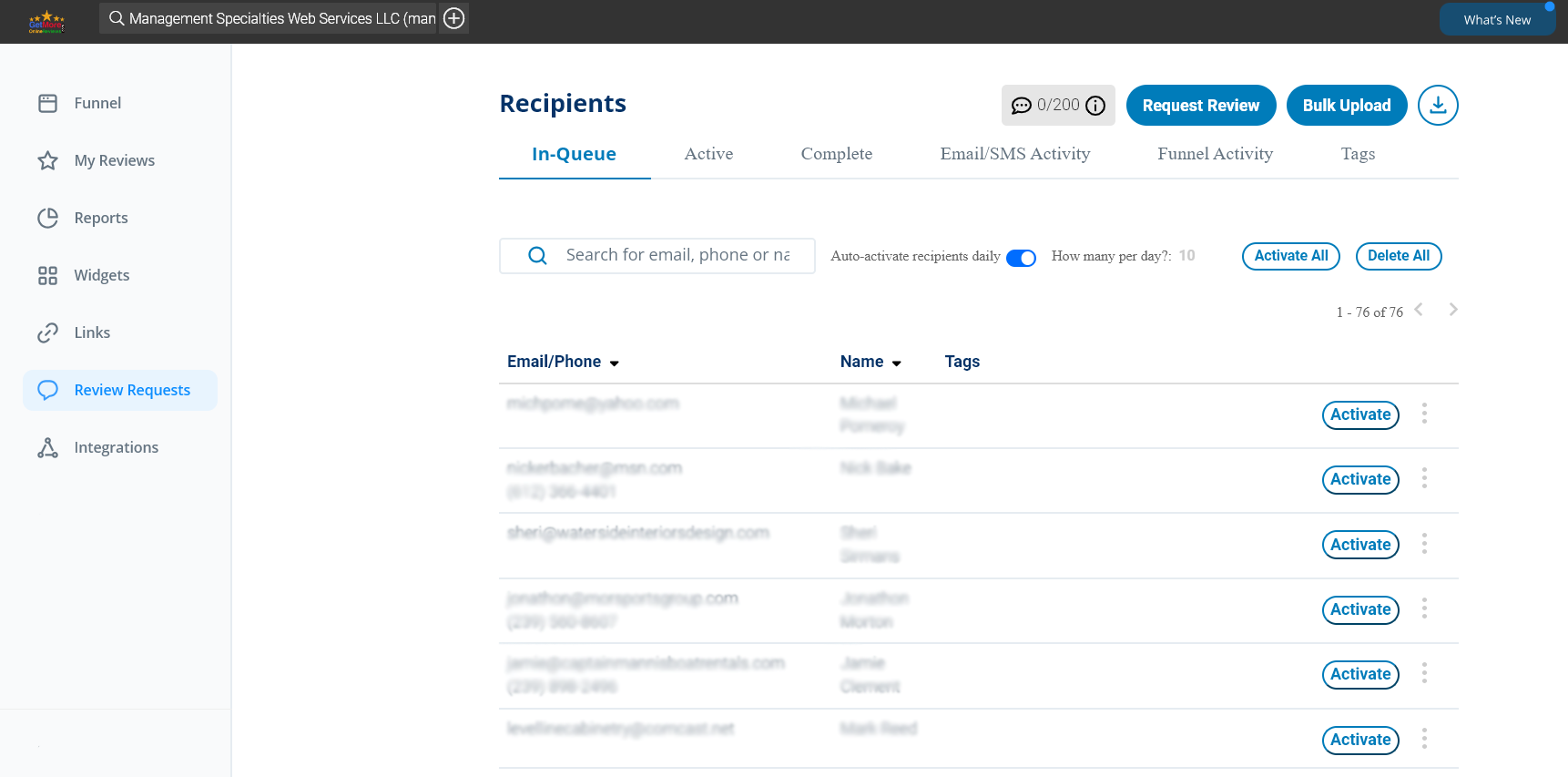
11) You can toggle the Auto-activate recipients daily and set the daily limits to automate the request process. You can also optionally manually toggle the Activate next to the recipient to Unsubscribe or Delete the individual recipient.